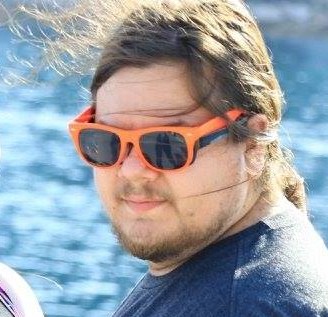Editorial Disclaimer
This post was originally published by Spencatro on 08/23/2018. Spencatro has since gone on to work at Wizards of the Coast (Dec 2018). MTGATracker remains a 3rd-party project that is not affiliated with Wizards of the Coast, and is published pursuant to the Wizards of the Coast Fan-Content Policy. The views and opinions expressed in this post are strictly those of the author, and do not reflect the official position, policy, views, or opinions of Wizards of the Coast. No authors were compensated by any parties for the authorship of this post.
NOTE: This page is deprecated!
Nothing in this page is current. To read the most up to date post about sign in requirements, see here.
First time using MTGATracker?
Read this first to get set up with inspector, then come read this page.
MTGATracker’s sign-in requirements are changing!
If you want to keep reporting data to MTGATracker: Inspector, make sure you’ve authorized MTGATracker to send data to your Inspector account. You can authorize MTGATracker at any time after playing a game with the new version, but these changes won’t be required until 9/10/18.
We’re changing our sign-in requirements to keep user accounts secure, and we’ll be happy to talk more about these changes with a full technical writeup here on this blog post once they’re being enforced. Until then, just trust us when we say that this is a good change!
OK.. so how do I do it?
We promise, it’s quick! It should take less than a full turn in MTGA to authorize MTGATracker to send data to your Inspector account.
- Open up Discord, and make sure you’re in the MTGATracker server (and verified!)
- Play a game with MTGATracker running! You’ll be notified with a link to this blog page†
- Click the settings button on MTGATracker
- Look for “Inspector” near the bottom of the left-hand panel, under “Account Settings”
- Smash that mf “Authorize” button
- You should get a code from our bot in Discord, just like you’re logging in to Inspector. Enter that code in MTGATracker!
†If you're doing this before 9/10/18, you're ahead of the game! Go ahead and ignore the notification for now; once you've finished kicking butt and recording games, you can finish these instructions. If you're authorizing after 9/10/18, you'll need to finish this process before you finish your game, or it won't be recorded!
That’s it! You’re set for the next calendar year (or, until you revoke your tokens in Inspector). Go play MTGA!
I don’t want to! How do I make MTGATracker shut up about it?!
Since these changes are required for account security, by taking this route you’ll no longer see game history in Inspector recorded after 9/10/18. If you’re sure this is what you want, enable “Incognito mode” in the Privacy tab, under “Account Settings.”