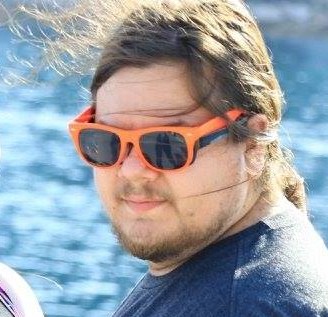Editorial Disclaimer
This post was originally published by Spencatro on 09/24/2018. Spencatro has since gone on to work at Wizards of the Coast (Dec 2018). MTGATracker remains a 3rd-party project that is not affiliated with Wizards of the Coast, and is published pursuant to the Wizards of the Coast Fan-Content Policy. The views and opinions expressed in this post are strictly those of the author, and do not reflect the official position, policy, views, or opinions of Wizards of the Coast. No authors were compensated by any parties for the authorship of this post.
Welcome to MTGATracker!
You may have ended up here on your first attempt to log in to Inspector. Welcome! To get your inspector account set up, we just need you to do a quick one-time process to link your MTGATracker program to your Inspector account.
- Sign in to Inspector in your default browser (you might have already done this)
- Open MTGATracker and click the settings button
- Find the “Inspector” tab
- Click the “Authorize Inspector” link
![]()
Thats it! The next time you visit Inspector, your data should be there!
Having issues? Come get our attention in Discord!
A quick note:
This page was originally published on 8/23. The information posted then is now out of date. You can read the old blog post here if you really want to, but note that the information there is no longer correct!